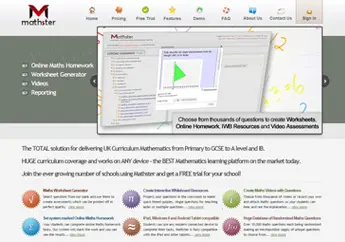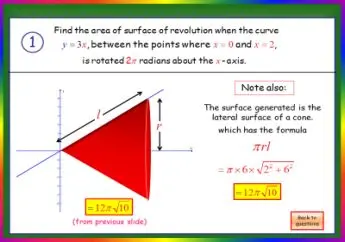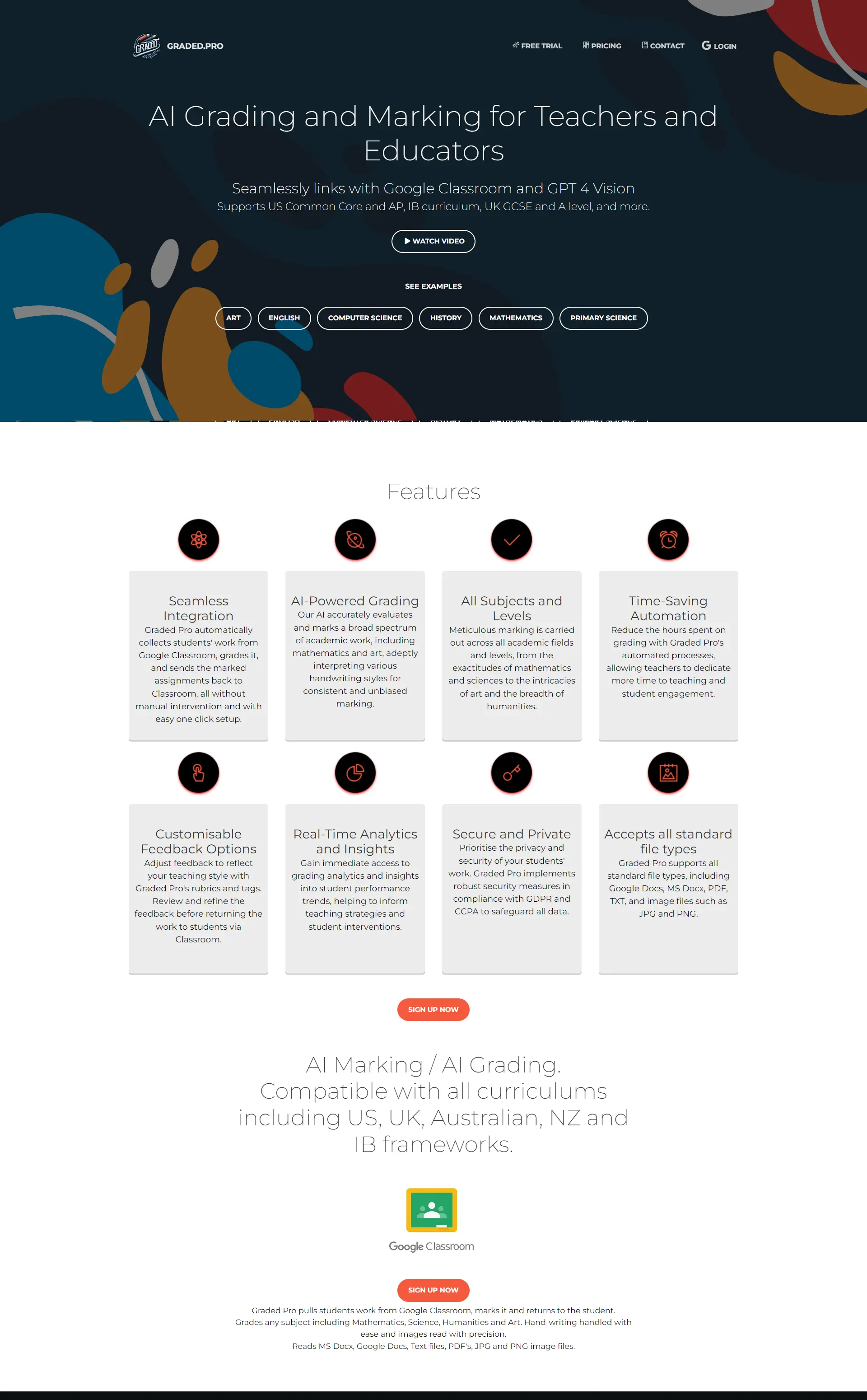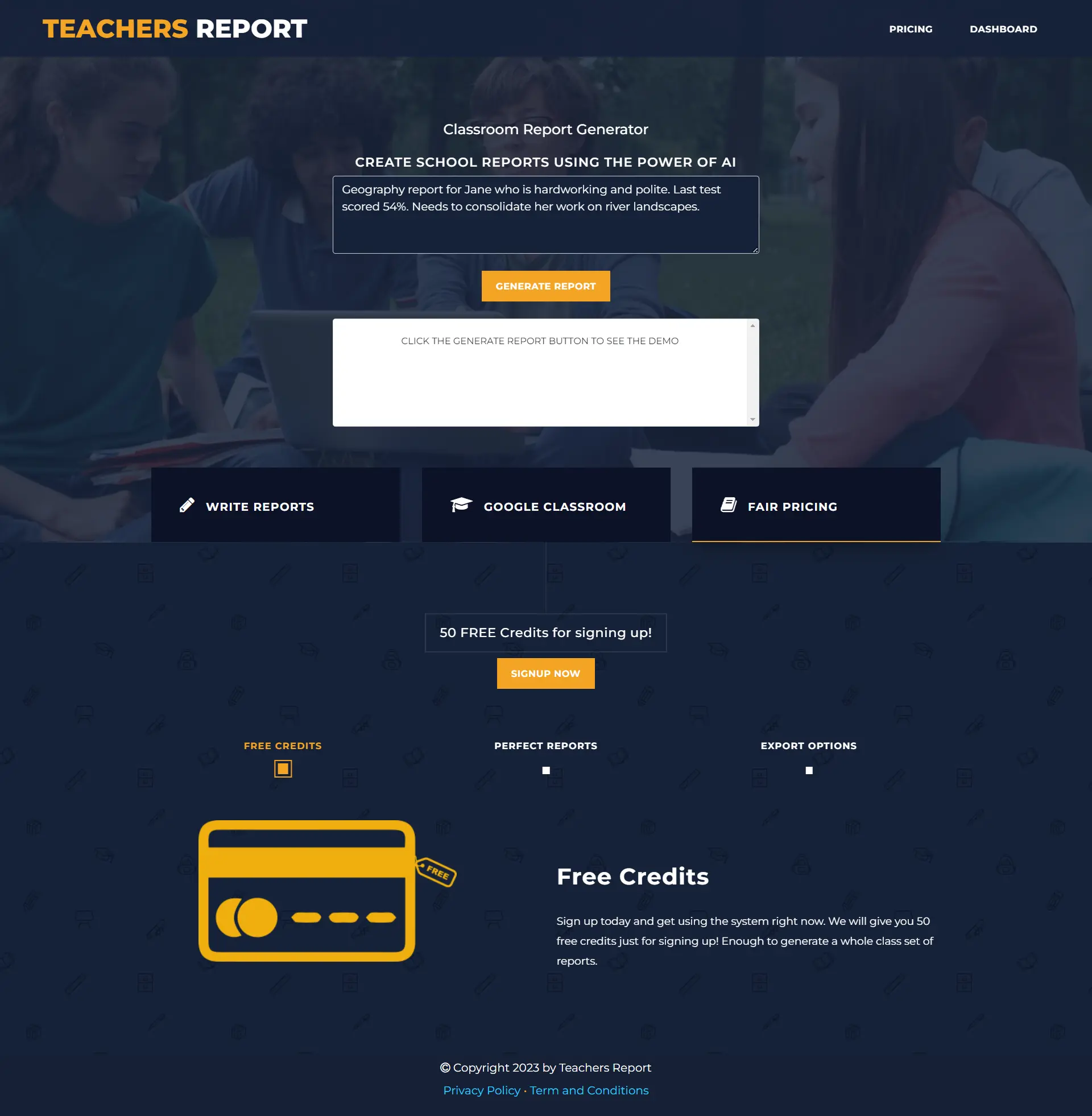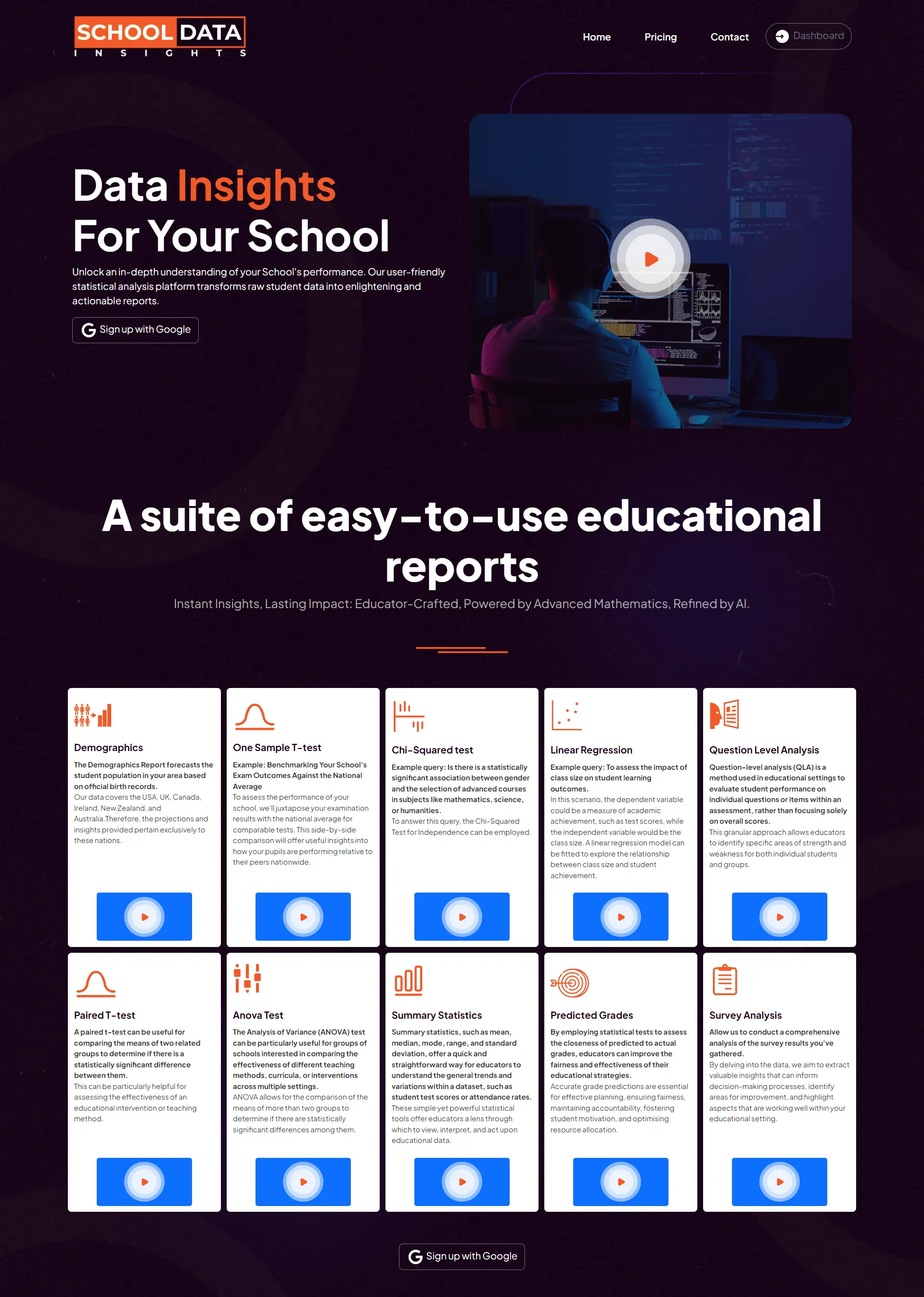Maths software, websites and products reviews
Featured
Mathster Review by Dan Rodriguez Clarke
This year my school got a subsciption to www.mathster.com, and I have been using it over the last couple of months, mainly in support of the flipped classroom that I am using.
Introduction
Mathster advertises itself as a total solution for delivering the UK Curriculum Mathematics. I should state that I do NOT teach the UK curriculum as I am currently in teaching in a school in Lima, Peru. We teach the Cambridge IGCSE and IB. For this reason, I cannot really comment on its matching to the new UK curriculum, but I will give a general overview of this amazing resource.

There are several sections to the site, but the main area of interest is the Question Bank. This is where you choose the types of questions you would like ot include in the current assessment. You choose the age range that you are teaching, the area of mathematics within this key stage, the topic and finally the sub-topic that you want a question for. Now you get the choice of the different question types available for this sub-topic.
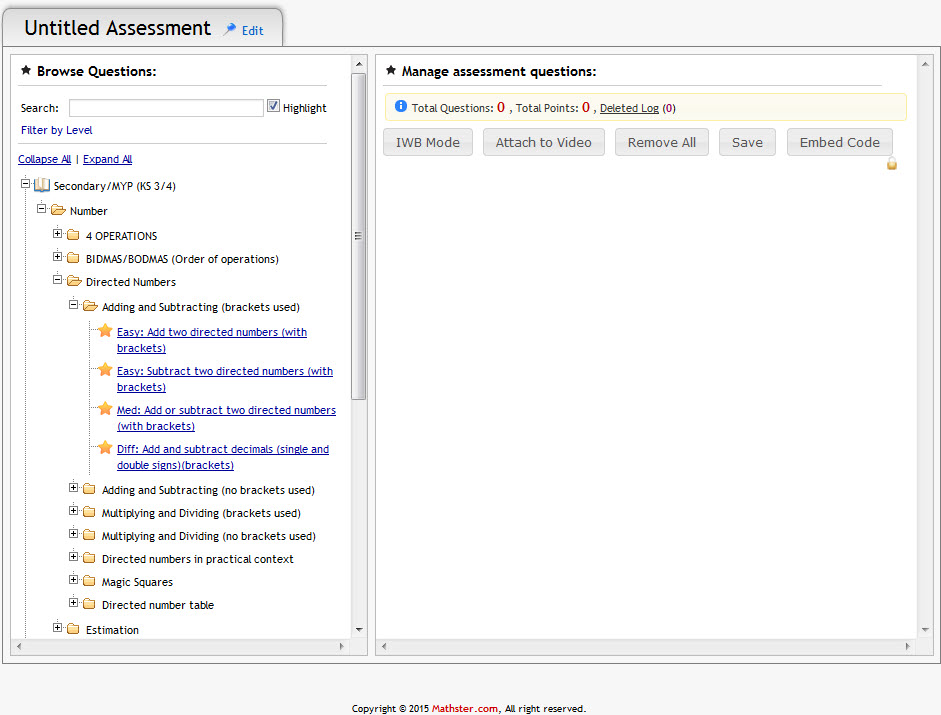
By clicking on the question a pop-up appears with that type of question. You can click the “Regenerate Question” button to create a new question with new numbers. This will give you an idea of the random element to the questions (which I will discuss further below). You can then add up to 10 of this type of question to the current assessment, by choosing the number to add, and pressing the “Add to Assessment” button. If you particularly like the shown example (the numbers work particularly well), then you also have the choice to lock those numbers in place.
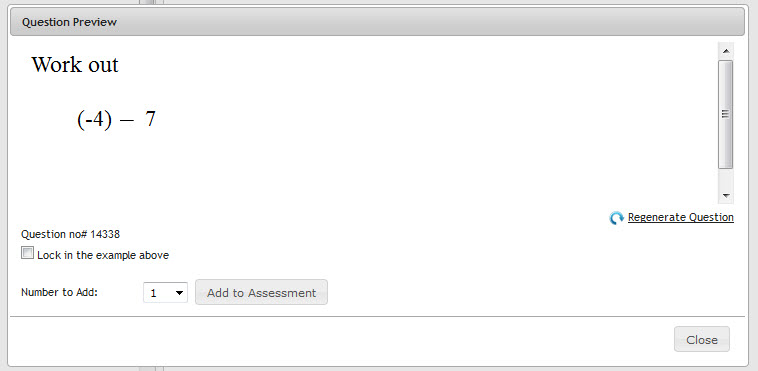
In my opinion, one of the main strengths of the system of Mathster is that the questions are all randomly generated (obviously this is something that I like, as most of my website is based on this premise). This means that every time the assessment in regenerated, the questions will be the same but with different numbers involved. We shall see how this effects each of the main options as we go through them. Once the questions are added they appear in the right hand part of the screen, and you have the option to reorder them, and adjust the number of points available for each question. You then have to choose how you want to use these questions.
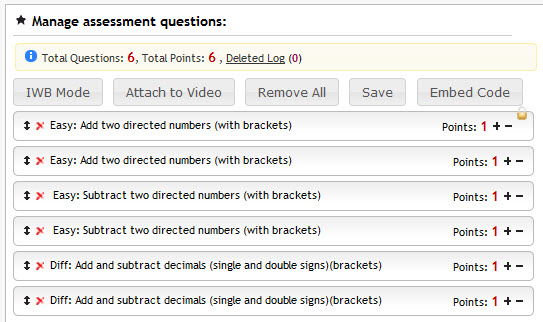
The first option is to use them directly on the IWB. You then have three options: Timer; Slideshow; Display all. The timer option sets a time limit to the questions, the slideshow allows you to move through the questions at your own pace, and the display all is great for a differentiated task, where different students can focus on different questions. In all of these modes, you have the option to regenerate the question at anypoint, so if the class has not fully understood, you can just display another question of the same type with a different set of numbers. This is perfect if you want to use the questions with the whole class as examples, or a quick starter/plenary.
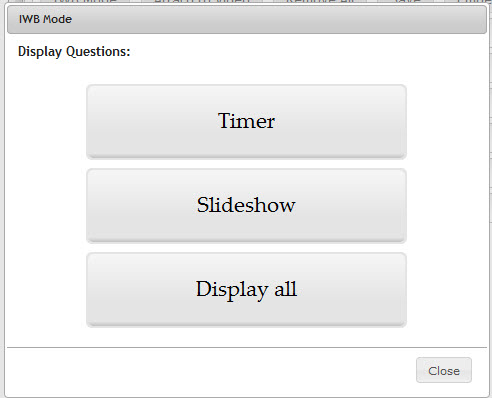
The second option is the one that I have been making the most use out of in the flipped classroom. You can set the questions as an online assessment. To do this, you have to set up a class first, and give students their login details (this is a breeze to do), and then assign the assessment to that class. You have several options, such as the dates that it will be available, and how many attempts you want to allow per question.
With the assessment set, student log in and it appears in their homepage user interface. They then type their answers into the relevent answer boxes, and submit their answers as they go. There is a working out pad built into the system, which records all their working, and also a calculator available (if you choose to allow it). The power of the random questions comes into effect here as well, as every student is given different numbers (so copying is impossible). After they answer each question, they are given immediate feedback as to whether they are correct or not, and if you allowed multiple attempts, they can try and correct any mistakes.
This system as I have described it is a fantastic resource for homework, but it gets even better. As students answer questions, they are recorded in real time in your Grade Book. You can click on each individual assessment for each student to see there answers (and any working out that they did on the working pad). You can then award points for their answer as appropriate, and use the built in messaging system to give feedback to the students within the Mathster interface. You can also leave general feedback on the assessment, and this and the final mark are both recorded in your online gradebook. You can also add external grades to the gradebook with a single click, and download the whole gradebook as an Excel file (with or without your feedback).
The real benefit for me in using the flipped classroom is that I can also attach a video to this online assessment. So when students open the assessment, the first thing they see is the video, and then when it finishes the questions appear. Alternatively, even better, you can set the video to stop at a certain time to show the first set of questions, and then restart when these have been completed before stopping again for the next set. It also has a system to record your own videos (though I have not used it as I use another program to make my videos available on YouTube).
One other nice feature is what is called thee Secret Code. This allows you to set a code, which students can choose to use once during an assessment to be taken to a mathematical game to play for 5 minutes before being taken back to the assesssment. This is a nice way to give students the opportunity to have a small break and allow their brains to relax for a moment before continuing.
WorksheetThe final option is to turn it into a printed assessment. This is easily done, and you can add options such as the title, a box for students name, a smiley face self-assessment box, show the points available or not, add clip art to the worksheet, and borders and backgounds. You can regenerate each question individually until you get ones that suit your needs, and then export either as a PDF (not editable but much faster) or a Microsoft Word .docx file (which is fully editable, but has fewer options). Obviously, the answer sheet is also created.
This is a great way to create a worksheet for practice, but also for creating tests and exams. You can have a set assessment, and each year, simply regenerate it with different numbers. And all this in a matter of minutes!
Other Areas of MathsterThere are many other great features in Mathster. There is a set of stock assessments that have been put together for a large number of topics across all age ranges. You can also share all your assessments with the other members of your department so you can all use them with your classes. Another nice feature is the Report Wizard, which I have not used yet, but has a variety of stock phrases to help build reports quickly and easily.
Within each class that you set up you also have the ability to view your gradebook (as discussed above), send messages to students, add or remove students throughout the year, and also set a seating plan (either manually or by using the random option).
Overall ReviewMathster is a fantastic resource for all Maths teachers. The question bank allows you to utilise random mathematical questions in a variety of setting which will suit every teacher in some form. The printed worksheets are invaluable, and so easy to generate, and the online assessments provide a fantastic way to keep track of student progress through the automatically updated gradebook. I would not look back, and know that I will be using Mathster for many years to come. An A* product!